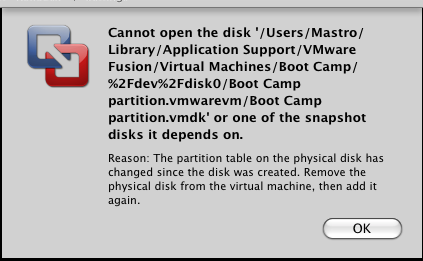Ok so I was disappointed with my Mac's HD capacity. Granted you can get a 300GB HD installed in your MacBook but it's slow. 4200 rpm's come on. I've used laptops where all the hardware was fast and the bottleneck was the slow drive. So I went with the fastest drive they had, 7200rpm, but it was the smallest 200gb. Then I made my 32GB windows partition and quickly I was running low on space on that drive as I installed all my work related software on the vista partition.
So I wanted to upgrade the hard drive in the laptop. Even though I've built my window machines for the last 15 years i've never really upgraded laptops before. I've done repairs on them, but that was swapping out faulty parts for exact replacement, and I know nothing about Macs.
So I did some research out of curiosity and found this great post by Jeff Coughlin at http://www.jeffcoughlin.com/blog/index.cfm/2008/9/26/Upgrade-Hard-Drive-in-a-MacBook-Pro
He's already done the research on which hard drive to purchase, the WD3200BEKT.
So I followed his steps..
Well almost. See I have VMFusion running my Vista partition, so I installed WinClone and made an image of my VMFusion parttion and saved it to my Documents folder.
I'm running a MacBook Pro 17" screen with a 200GB 7200rpm drive. OS-X Leporad, and 32GB Partition to Vmware Fusion running Vista 32 bit Ultimate.
Now, note here I was so excited to swap out my drive I just did it. Then delt with the VM partition afterwards, and ran into problems trying to boot my VMFusion vista partition, but the Mac portion worked out great.
So I then ran BootCamp again on Mac and partitioned 50GB for my Windows OS. Once that was done I ran WinClone and restored the img I had taken before of my bootcamp partition back to the new partition.
The first time I went to load my Virtual Vista Machine with VMFusion it I got an error..
Cannot open the disk '/Users/Mastro/Library/Application Support/VMware Fusion/Virtual Machines/Boot Camp/%2Fdev%2Fdisk0/Boot Camp partition.vmwarevm/Boot Camp partition.vmdk' or one of the snapshot disks it depends on.
So I tried what it told me to do, I deleted the hard drive in the vmfusion settings for that virual machine and readded it. Then I tried to boot the virtual machine. It didn't give me an error but it booted and couldn't find a bootable drive.
Ok so then I deleted the whole virtual machine in VMFusion, since my data was on that partition, this seemed safe to me. I closed VMFusion and went to /Users/Mastro/Library/Application Support/VMware Fustion/Virtual Machines/ and deleted the "Boot Camp" folder.
VMFusion still saw my Boot Camp partition but as new now so I tried to run it and got the following error.
The Boot Camp partition is not prepared to run as a virtual machine. It appears that Windows did not shut down cleanly the last time it was used.
Notice the rest of the msg below the error, Restart to Windows, etc.. basically that's what I did and it worked great. Took awhile because windows had to run CHKDSK and re-allocate the free space and fix the indexes.
I'm sure there's a better way to go about it, but maybe not. This is how I did it, and it's working great.
Jeff's steps worked great for the Mac, so I took his steps and added the extra steps to handle the VMFusion aspect.
Parts I Ordered:
- Thermaltake BlacX N0028USU External Hard Drive SATA Enclosure
- Western Digital WD3200BEKT 320GB Scorpio Drive
- Phillips #00 Screwdriver
- T6 Torx Screwdriver
- Spudger
Software I Used:
Jeff's Steps in Blue Fred's added Steps in Maroon
- Researched some hard drives and chose the Western Digital WD3200BEKT drive for it's overall balance of speed and power consumption (speed being the more important factor for me). Suggest: Newegg.com or Amazon.com.
- Ordered the enclousure (think Jeff already had his) and the tools. Yeah I'm sure I already had what I needed, but I didn't want to take any chances.
- Installed WinClone and made an Image of my 32GB VMFusion partition, I saved the image to my ~/Documents folder
- Shutdown all programs on my Mac and disconnected from the web (don't want some auto-update running by mistake)
- Mounted the new drive to the Mac (now in the enclosure unit) and formated it (use "Applications >> Utilities >> Disk Utility". Select the new drive (which shouldn't be formatted yet if new) and choose "Erase" with the default setting of "Mac OS Extended (Journaled)).
- Used Carbon Copy Cloner to clone the data and make the new drive bootable (took 3 hours)
- Shut down Mac and installed new HDD
- Booted up Mac with new HDD (it was a slow bootup the first time - see next step)
- This next part I couldn't find documented anyhere on the web. I just happened to catch some guy talking about it in a forum after having slow bootups from my recent restore.
- Go into "System Preferences >> Startup Disk", select the new drive, and restart (your bootup will be much faster now).
- So I booted up to the Mac the second time after step 9 and then I loaded Boot Camp and created a new 50GB partition for my Windows OS, and I did not reboot, I choose Install later.
- I loaded WinClone and restored the img I had made in step 3 and restored it to the new parttion made by boot camp.
- I tried to load my VM and got Error #1 so I went to my User's folder and then to ~/Library/Application Support/VMware Fustion/Virtual Machines and I deleted the "Boot Camp" folder.
- I tried to load VM again and got Error #2 and then went to System Prefs > Startup Disk and set Windows as the startup OS and Restart
- When Windows starts to boot let it run CHKDSK.. Stage 1 of 3 went quickly. Stage 2 of 3 took about 45 minutes. State 3 of 3 took another 45min and even looked like it was hung up at times, but it finally finished (1.5 hours total)
- Once I was booted into windows and logged in, everything looked great. I went to Control Panel and to Boot Camp for windows and changed my startup back to Mac and rebooted
- Once the Mac booted (took like 4 seconds :p ) I was able to load up VMFusion and run my Vista virtual machine. It wanted to reinstall the Virtual Machine Tools but that's fine, I did that and rebooted the Virtual Machine.
And that was it. I would say it was really easy, esp Jeff's steps with the Mac, if I didn't have the VM partition, the whole thing (minus the cloning time) only took like 10minutes.
Total time with cloning time and CHKDSK waiting time.. took maybe about.. 5 hours. But that's 3 hours of cloning time and 1.5 hours of waiting for CHKDSK time. So really only 30 minutes of my time was used.
One thing that seemed to throw me off was that the Mac only seemed to register 297gb of space vs anything close to 320gb, must be how it allocates space or something, anyone know?
Well now I have 18gb more space for my windows partition (50gb) and like 100gb more for my mac, since the 32gb used before was freed up.
Hope that helps someone else down the road.
-Mastro